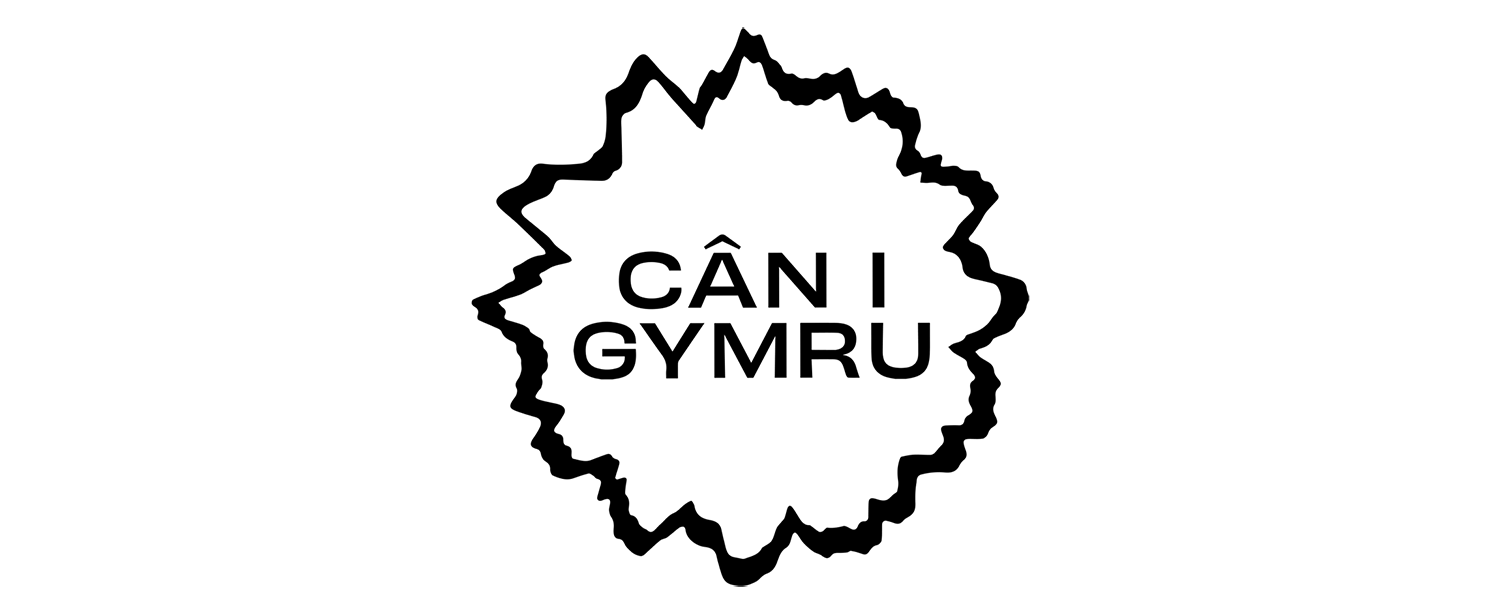How to vote?
Frequently Asked Questions
1) Do I need to have a computer to access the voting service?
You can vote using a computer, tablet or mobile phone or any device which can connect to the internet via a standard internet browser. You will also need to access your email to confirm your vote.
2) Can I vote using my phone?
- Yes - if it has a browser to access web pages, i.e. a smart phone such as an Android or Apple iOS device.
- A connection to the internet is required via Wi-Fi or mobile data.
- The voting page is formatted to work on smaller screens. Once you have made your selection, you may need to scroll down to move onto the next stage of voting.
- You will also need access to your email to confirm your vote.
3) What if I can't get the QR code to work?
The QR code links to: s4c.cymru/canigymru.
You can save the address as a favourite to speed up access when the voting period is declared open.
4) I live in an area with low broadband speeds. Will I be able to vote?
If the homepage s4c.cymru/canigymru loads up on your device and you can send and receive emails, you will be able to use the service. It does not require particularly high download or upload speeds to function correctly.
5) I live in an area with poor mobile phone signal and want to vote on my phone. Will I be able to?
4G data signal and higher is optimal but the system can function on lower data speeds such as Edge.
6) I haven't received a verification email - what should I do and how long will it take?
- It may take a couple of minutes to arrive depending on your email settings and how your device handles incoming mail.
- Look for an email from 'Cân i Gymru 2025' asking you to 'Verify your email to make your vote count.'
- Refresh your email inbox if necessary.
- The message may not be in your primary inbox. Check your other folders such as 'Updates'.
- Check your spam and junk folders.
- If you haven't received the email after a reasonable period, start the process again taking extra care over the spelling of your email address.
7) What happens if my internet fails between submitting my vote choice and receiving the verification link?
- If you reached the screen reminding you to check your email, your vote is still waiting to be verified.
- Once the internet connection has been reinstated, you should see the email arrive. If not, see the question 'I didn't receive a verification email (Point 6)'
- If in doubt, start the voting process again.
8) What happens if I click the link in my email to verify my vote, and I don't see a web page confirming that my vote has been fully accepted?
- If you haven't received confirmation having clicked on the verification email, refresh your browser and start again.
- If on your second attempt, you receive an error message saying you have already voted, then your original vote had been accepted, and you don't need to do anything else.
9) Does it matter if I receive email via an internet browser such as Chrome rather than an email app like Outlook or Apple Mail?
It doesn't matter how you receive your email. Just make sure to check your inbox and other folders as above.
The most important step is to click the link to 'verify your email address and validate your vote.' The link may be displayed differently in some email systems, but it will still be clear in the body of the email.
10) Can I vote from outside Wales?
Yes, you can vote from anywhere in the UK, but not from abroad.
11) I have followed the steps above but still can't register my vote or I am still getting an error message.
- Try refreshing your browser.
- Try the process again taking extra care to check your email address
- Try a different email address if you have access to one.
- Try a different device.
- Change from mobile data to Wi-Fi (or vice versa)
- Access via VPN may cause problems. Try a direct internet connection.
12) How do I refresh/reload the voting website on my browser?
Smartphone:
- Press the 'Reload' button on your browser.
- Scroll down from the top of your screen to reload.
- Resubmit the link on your browser.
Laptop / Computer:
- Windows: Hold down Ctrl and ⇧ Shift and then press R.
- Mac: Hold down ⌘ Cmd and ⇧ Shift key and then press R.
- Press the 'Reload' button on your browser.
- Resubmit the link on your browser.